
Creating articles might not be as tedious as when many software and CMS were in their infant stages. This article should cover all these as listed below.
- Create or add a new post.
- Add or remove contents.
- Format the post.
- Preview the post.
- Publish the post.
Requirement Skills: NewBie

Create or add a new post.
First after having read about the internet, WordPress, and creating content writeups, the first thing on your mind is to get started and fast! But first, you need a working WordPress setup. Click the link to catch up with the previous tutorial; on how to create a WordPress blog. We are here to discuss how to, step-by-step, create a new WordPress blog post. Samples and examples are displayed for you to follow to aid you with your learning.
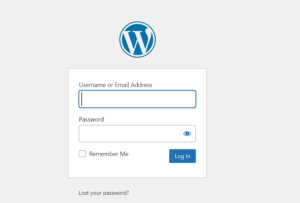
First, log in to your WordPress administrator area and select “Posts” from the menu options on the left. Then, select “Add New Post directly underneath All Posts” in the dialogue box that appears.
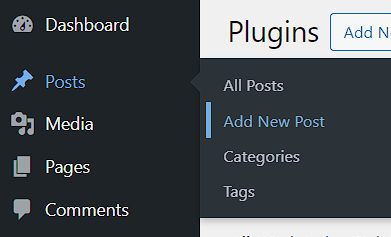
This action creates a new Post in the Add New Post screen. You can also add a new post from the ‘New’ menu to the admin dashboard.
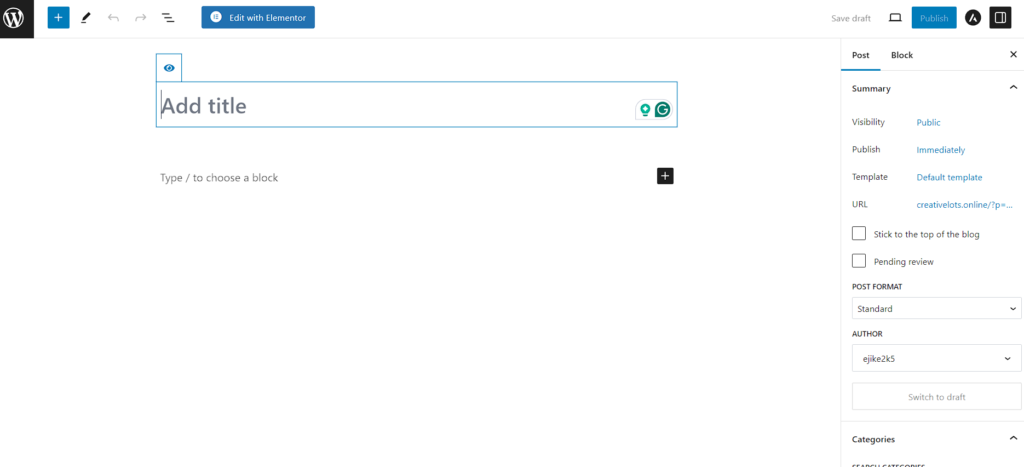
Use the Title bar for your introductory needs. You key in the subject or as the name suggests; title. You either type or paste copied contents into the Post Title field and content editor areas.
When editing post content, the content editor will look different depending on what type of editor you are using.
WordPress offers two different content editors:
- WordPress Classic Editor – This wonderful editor comes with a Visual Editor (add and format text using clickable menu buttons) and an HTML Editor (add text only with HTML tags).
- WordPress Gutenberg Editor – This is different and considered a ‘block-based’ content editor.
WordPress Post Content Types
WordPress lets you go beyond adding content containing simple text and images only. You can also add media-rich content like videos, audio recordings (e.g. podcasts), downloadable files, slide presentations, animated images, interactive charts, and just about anything else you can think of sharing online to your posts.
Let’s explore some of the different types of content you can add to posts in WordPress:
Text-Based Content
You can add plain, formatted, and/or hyperlinked text to posts in various fonts and styles. Depending on how your website’s settings have been configured and what plugins are installed, you may be able to add SEO “meta” text to your posts (and pages) for better search engine indexing.
Media-Based Content
You can also easily add or embed media content into WordPress Posts (and Pages), such as videos, audio files, downloadable/shareable documents (e.g. PDF reports), images (photos, logos, graphics, banners, infographics, flowcharts, diagrams, interactive charts, etc., and more.
Scripts & Code
WordPress also lets you add complex or dynamic content elements such as banner ads, charts, tables, and multi-column objects directly into your posts and pages using scripts and code (e.g. JavaScript), shortcodes, and plugins.
Adding scripts to posts can be useful for managing content from an external application or remote site (e.g. managing advertising banners, subscription forms, redirection links, etc.).
You can also add scripts and codes to WordPress posts by inserting the code or script directly into your site’s file templates, although this will require having technical knowledge and skills editing code in template files or using plugins that allow you to insert code into your files.
Pingback: Know Your WordPress Post Features - Creative Lots